8 AI Report
📋 Your AI report is almost ready!
Step 1: Preliminary Results
- Enter the species name for your current analysis.
- Click Auto-generate button to obtain Preliminary Results.
Note: You can download the Preliminary Results as a
.txtfile, edit it as needed, and upload it again for ‘AI-driven Report’ use.
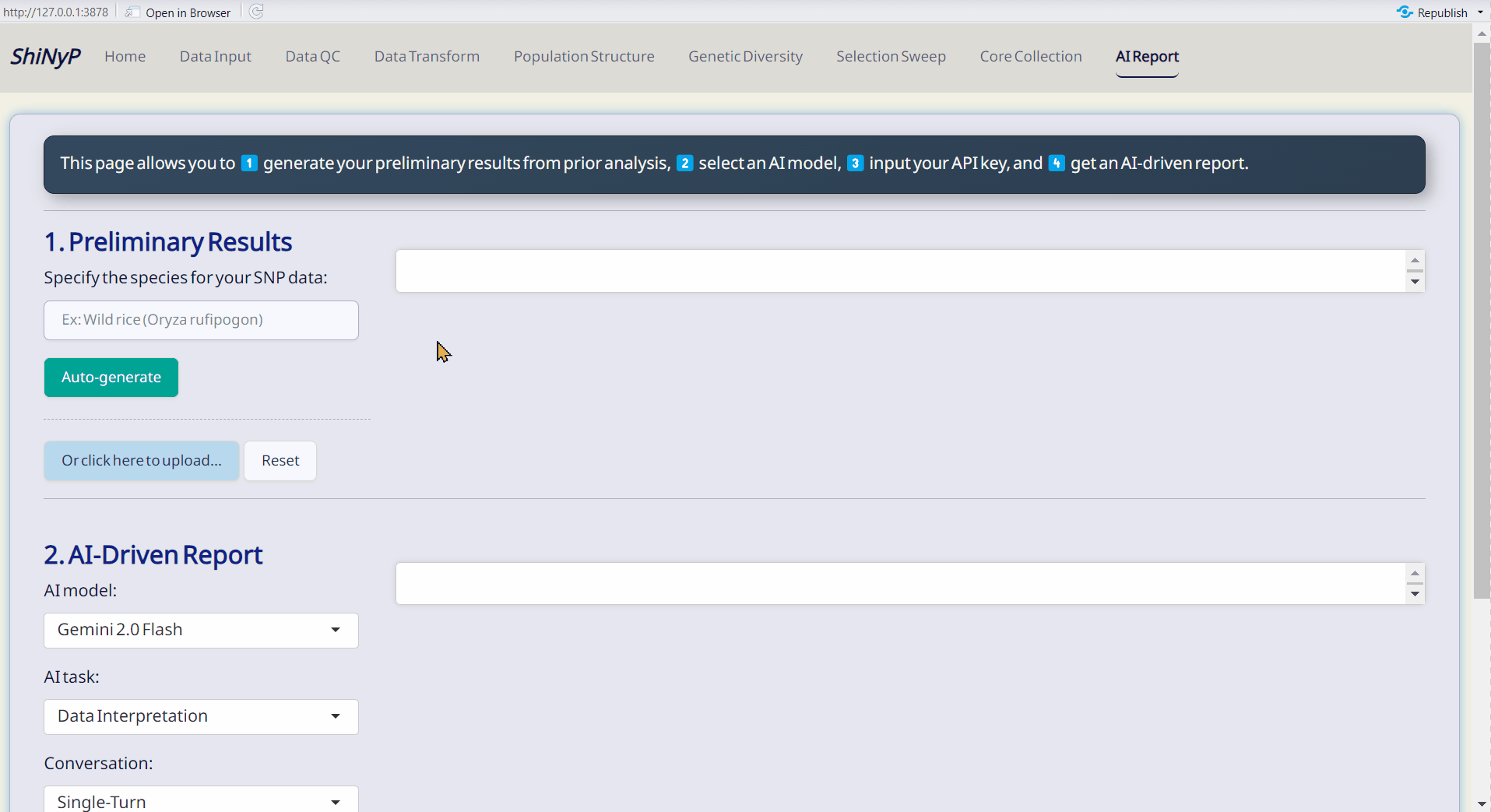
Step 2: AI-Driven Report
Select an AI model.
Define the task for the AI model.
Select the conversation mode (Single-Turn: one request; Multi-Turn: up to five requests).
Select the report language.
-
Upload your AI API key: Provide a
.txtfile containing your API key (e.g., sk-…).
💡Model: “Gemini 2.5 Flash (API Free)” — no API required!▼ Example of API key file.
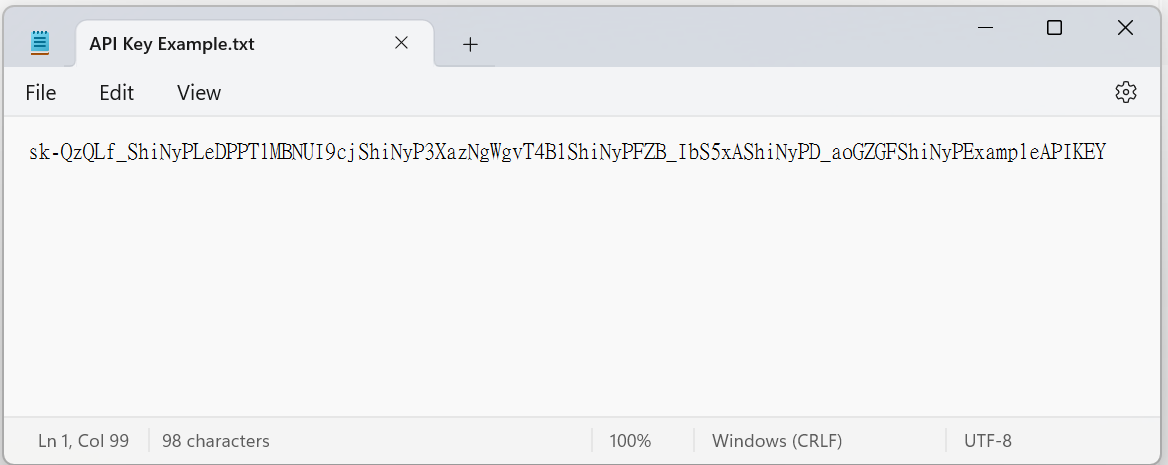
Click Get Report to obtain AI-driven Report.
Download the
.docx(Word) file with a fully styled, professional layout.
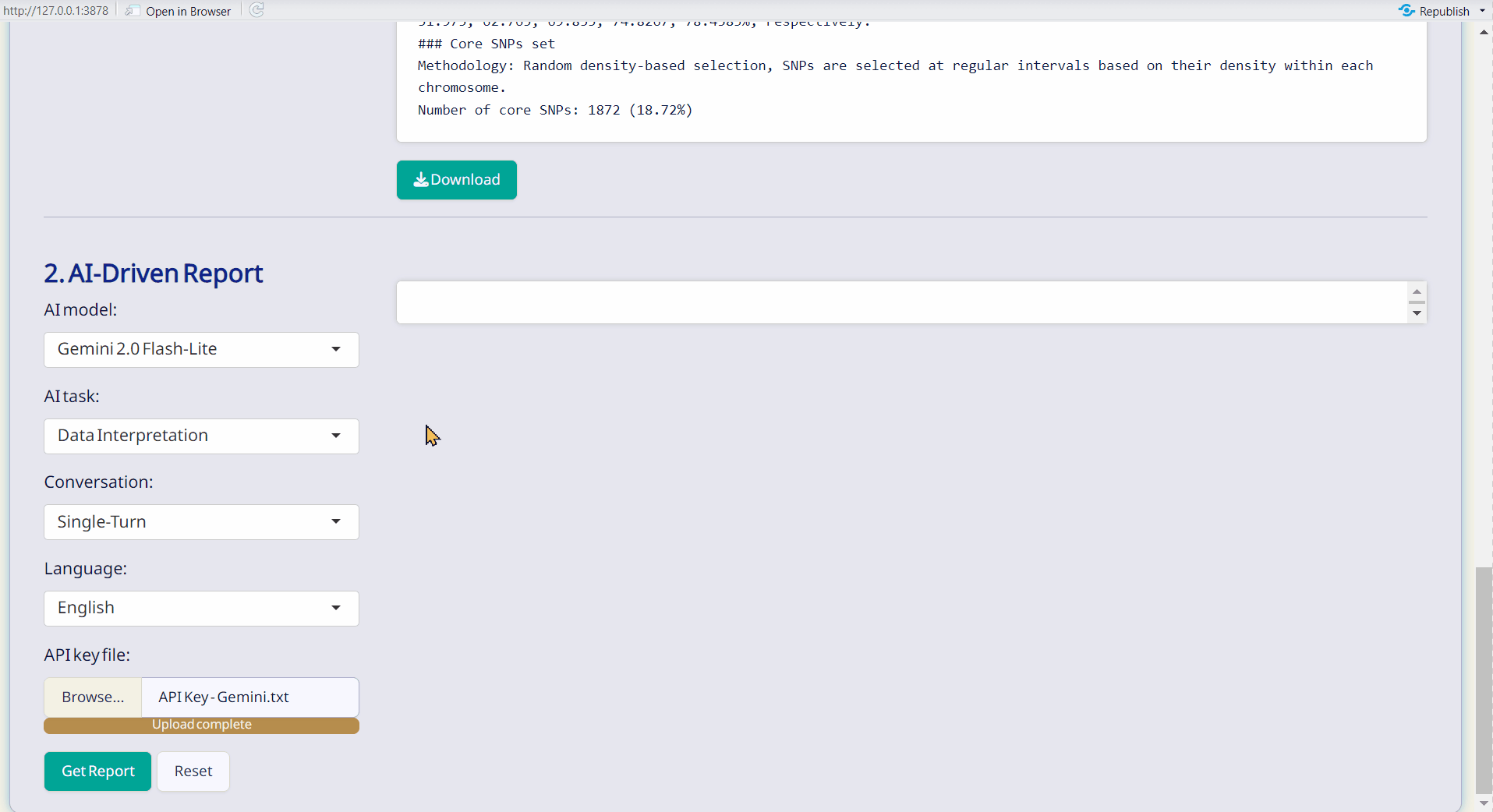
🤖 AI models
🆕 For ShiNyP v1.1.0, we support 11 AI models:
| Models | Developer | Price a |
|---|---|---|
| DeepSeek-V3 | DeepSeek | $0.07/$1.10 |
| Gemini 2.0 Flash | Free or $0.10/$0.40 | |
| 🆕 Gemini 2.5 Flash | Free or $0.30/$2.50 | |
| 🆕 Gemini 2.5 Flash-Lite | Free or $0.10/$0.40 | |
| o4-mini | OpenAI | $1.10/$4.40 |
| o3-mini | OpenAI | $1.10/$4.40 |
| GPT-4.1 | OpenAI | $2.00/$8.00 |
| GPT-4.1 mini | OpenAI | $0.40/$1.60 |
| GPT-4.1 nano | OpenAI | $0.10/$0.40 |
| GPT-4o | OpenAI | $2.50/$10.00 |
| GPT-4o mini | OpenAI | $0.15/$0.60 |
✨ Tasks for AI
Summary Request: Provide a clear, structured overview of key SNP analysis results.
Data Interpretation: Clarify findings and highlight key insights into population genetics.
Report Structuring: Create a framework for presenting SNP analysis results in a scientific report.
Idea Expansion: Propose future research directions informed by SNP findings.
-
🆕 Custom Template: You can upload a template (
.txtfile) tailored to specific project, and AI will automatically fill in the analysis results.This reports fully comply with designated standards, enabling truly automated and standardized report generation for your lab. Only single-turn conversation is supported.
🔑 How to get the API key
1️⃣ Sign Up or Log In:
- Google: https://aistudio.google.com/
- OpenAI: https://auth.openai.com/create-account
- DeepSeek: https://platform.deepseek.com/sign_in
2️⃣ Generate Your API Key:
- Google: Click “Create API Key” bottom https://aistudio.google.com/apikey
- OpenAI: https://platform.openai.com/api-keys
- DeepSeek: https://platform.deepseek.com/api_keys
3️⃣ Save Your API Key:
- Copy the generated key and paste it into a Notepad file.
- Save the file as
.txtfor ShiNyP use.
4️⃣ Manage Billing & Payments:
- OpenAI: https://platform.openai.com/settings/organization/billing/overview
- DeepSeek: https://platform.deepseek.com/top_up
Note: Costs vary depending on the model, conversation mode, and the AI task requested.
❌ Encountered an error? Let’s fix it!
- ⚠️ Error: HTTP 401 Unauthorized
-
This error message indicates that your authentication credentials are invalid. This could happen for several reasons, such as:
- You are using a revoked API key.
- You are using a different API key than one under the requesting organization.
- You are using an API key that does not have the required permissions for the endpoint you are calling.
To resolve this error, first check that you are using the correct API key and organization ID in your request header.
- ⚠️ Error: ‘curl_modify_url’ is not an exported object from ‘namespace:curl’`
-
This error indicates that your environment is loading an outdated version of the
curlpackage that lacks the `curl_modify_url()` helper required by the AI Report module. To resolve this error:- Restart the R session.
- Update the
curlpackage in your R session to the latest release. - Re-launch ShiNyP and click Get Report again.
- ⚠️ Error: Failed to Perform HTTP Request
-
This error may indicate that the request timed out, possibly due to an excessive input token count, which prevents the AI model from completing the task within the allotted time.